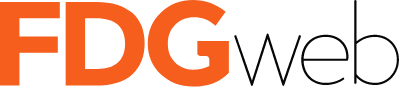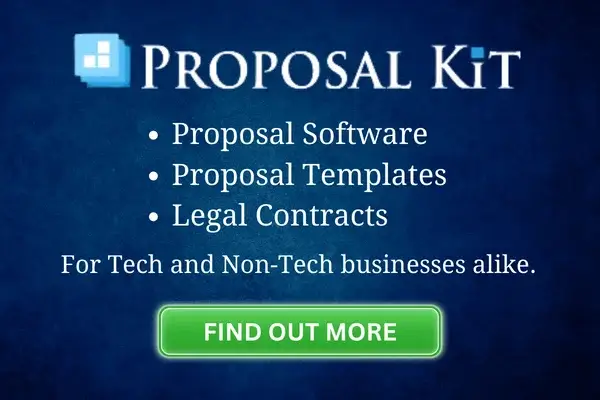In the healthcare industry, leveraging a robust CRM platform like Salesforce Health Cloud is essential for improving patient care and managing relationships. While Salesforce Health Cloud offers excellent native features, we know integrating web forms from your websites or apps allows you to collect valuable patient data that can streamline your operations further. In this article we provide a detailed technical guide on how to achieve this integration.
Preparing for Integration
Before starting the integration process, take note of these preliminary steps:
1. Define Your Data Collection Goals: Understand the type of data you want to collect from patients and how it aligns with the fields in Salesforce Health Cloud. This understanding will guide the creation of your form fields.
2. Choose a Form Builder: Use a reliable form builder tool to create your forms. FormAssembly, Gravity Forms, or Typeform are some of the popular choices that offer Salesforce integration.
3. Set up Salesforce Health Cloud: Ensure Salesforce Health Cloud is correctly set up, with all necessary patient fields created.
Step-by-Step Integration Process
Step 1: Design Your Form
Use your selected form builder to create a form that matches your data collection needs. This form should have fields corresponding to the data fields in Salesforce Health Cloud.
Step 2: Connect to Salesforce
Your form builder will likely have an option to connect your form to Salesforce. For instance, in FormAssembly, you can use the Salesforce Connector to link your form to Salesforce. To do this:
- Go to the ‘Connectors’ tab on your form’s editing page.
- Click ‘Add Connector’ and select ‘Salesforce’.
- Follow the prompts to sign in to your Salesforce account.
Step 3: Map Form Fields to Salesforce Fields
Next, you need to map each form field to its corresponding Salesforce Health Cloud field. This mapping ensures that the data entered into a form field goes to the right place in Salesforce.
- Select the Salesforce object (e.g., Patient, Appointment) that you want to create or update with your form data.
- For each form field, select the corresponding Salesforce field from a dropdown menu.
Step 4: Test the Integration
Once you’ve mapped all your fields, it’s essential to test the integration. Fill out the form with test data and submit it, then check in Salesforce Health Cloud to ensure the data has been correctly populated.
Step 5: Embed Form into Your Website or App
After successful testing, you can now embed your form into your website or application. Most form builders provide embeddable code that you can insert into your site’s code.
Post-Integration: Data Monitoring and Analysis
After the form is live, monitor the data in Salesforce Health Cloud to ensure everything is working correctly. Consider setting up reports or dashboards in Salesforce to analyze the data from the forms and gain valuable insights about your patients.
Conclusion
Integrating web forms into Salesforce Health Cloud is a valuable strategy for efficient data collection and enhanced patient relationship management in the healthcare sector. In this guide, we offered a technical walkthrough to accomplish this integration, paving the way for improved service delivery in your healthcare organization. Remember, we always say the key to successful form integration lies in careful planning, meticulous field mapping, and thorough testing.