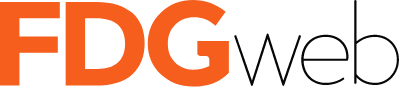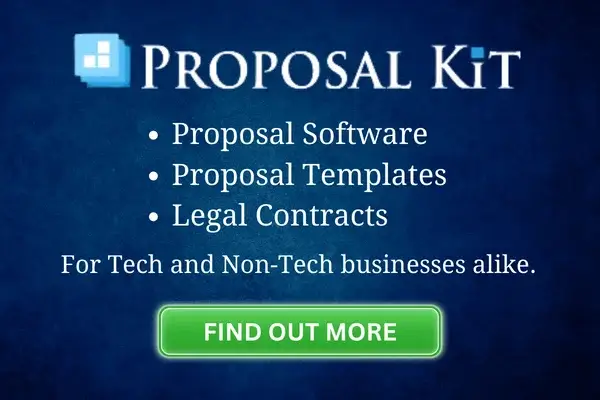Google Analytics 4 (GA-4) is the latest iteration of Google Analytics, designed to provide more in-depth and detailed analytics. GA-4 comes with a more modern event-tracking system, better cross-platform tracking, and more comprehensive reporting capabilities. We have found that one of the most powerful features of GA-4 is the ability to create custom reports tailored to your specific business needs. We love using this feature to present our clients with visually intuitive presentations that simplify complex data. In this article, we will guide you through the steps to build custom reports in GA-4.
1. Access Google Analytics 4
To create a custom report, you first need to access your GA-4 property. Log in to your Google Analytics account and navigate to the GA-4 property for which you want to create a custom report.
2. Navigate to the ‘Explore’ Section
In the left-hand menu, click on ‘Explore.’ This will open the Exploration workspace, where you can create and customize your reports.
3. Create a New Exploration
Click on the ‘Blank Canvas’ option to create a new exploration. This will open a blank workspace where you can build your custom report.
4. Select the Data Source
In the ‘Data Source’ panel on the right-hand side, select the data stream that you want to use for your custom report. If you have multiple data streams set up in your GA-4 property, make sure to select the correct one.
5. Configure the Report
In the ‘Variables’ panel on the left-hand side, you can configure the dimensions and metrics for your report. Here are the steps to configure your report:
a. Add Dimensions: Click on the 'Dimensions' tab and then click on the '+ Add dimension' button to add the dimensions that you want to include in your report. You can add up to five dimensions in a single exploration.b. Add Metrics: Click on the 'Metrics' tab and then click on the '+ Add metric' button to add the metrics that you want to include in your report. You can add up to ten metrics in a single exploration.c. Add Segments: Click on the 'Segments' tab and then click on the '+ Add segment' button to add segments to your report. Segments allow you to analyze a specific subset of your data. For example, you can create a segment of users who made a purchase on your website.d. Add Filters: Click on the 'Filters' tab and then click on the '+ Add filter' button to add filters to your report. Filters allow you to restrict the data that is included in your report. For example, you can filter your report to only include data from a specific country or device type.In the ‘Visualization’ panel, you can customize the visualization for your report. GA-4 offers various visualization options, including tables, bar charts, line charts, scatter plots, and more. Select the visualization that best represents your data.
7. Save and Share the Report
Once you have configured and customized your report, you can save it by clicking on the ‘Save’ button in the top-right corner. You can also share your report with others by clicking on the ‘Share’ button and then selecting the ‘Generate report link’ option. This will generate a link that you can share with others.
Creating custom reports in Google Analytics 4 allows you to tailor your analytics to your specific business needs. With the ability to add custom dimensions, metrics, segments, and filters, you can create comprehensive and insightful reports that provide valuable insights into your website’s performance. Remember to regularly review and update your custom reports to ensure they continue to provide the most relevant and valuable insights for your business.